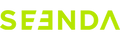Mouse Not Working / Unable to Connect / Light Flashes and Then Goes Off / TYPE-C Not Connecting
- First, fully charge the mouse.
- Ensure the USB receiver is fully inserted, and then try using a different USB port on another computer to see if it works.
Note: Make sure you select the corresponding connection channel for the receiver.