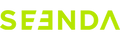Q: Why won’t my keyboard connect, or why is the connection intermittent?
A: First, replace batteries (or fully charge rechargeable models) to ensure sufficient power. If issues persist, try re-pairing (see steps below). For USB connections, test a different port; for Bluetooth, delete old connection records first. Remove other USB receivers to avoid interference.
Q: How do I re-pair my keyboard via 2.4G USB?
A: Remove the USB receiver, turn on the keyboard, and select the 2.4G channel. Hold the designated pairing keys (e.g., 2.4G channel button, or ESC + +/=) for 3–5 seconds until the indicator flashes quickly. Reinsert the receiver close to the keyboard; flashing stops when paired successfully.
Q: How do I re-pair my keyboard via Bluetooth?
A: If you have connected the keyboard/mouse to the device before, we recommend you delete the previous connection history first.
Turn it on, click to select the Bluetooth channel. (If the Bluetooth icon is on a letter key, press FN+ [that letter key].) At this point, the indicator light will flash slowly. Then, long-press [the channel key] again for about 5 seconds until it flashes quickly—this indicates that it has entered pairing mode, and you can connect at this time. Connect via your device’s Bluetooth list.
Q: Why are some keys not working, delayed, or typing automatically?
A: For individual keys, press the problematic key firmly for 5–7 seconds. For multiple keys, check power (replace/charge batteries) and re-pair the keyboard. Test on another device to rule out compatibility issues.
Q: My keycap fell off. How do I fix it?
A: Check for damage to the keycap clip. If undamaged, press the keycap firmly back into place. Note: Individual keycaps are not sold separately.
Q: Why are my key inputs mismatched (e.g., wrong characters)?
A: Ensure your device’s keyboard language setting matches the keyboard layout. For example:
- Windows: Go to Settings > Time & Language > Region & Language.
- Mac: Go to System Preferences > Keyboard > Input Sources.
- Mobile: Adjust in Language/Keyboard settings.
Q: Why isn’t my backlight working, or why can’t I adjust brightness/color?
A: Fully charge the keyboard and restart it. Use shortcut keys (e.g., FN + SHIFT for brightness, FN + ENTER for color) to adjust. If issues persist, ensure the backlight function is enabled.
Q: Why is my battery life shorter than expected?
A: Battery life depends on usage: backlight brightness increases power consumption (e.g., max brightness uses ~50mAh/h; no backlight uses ~10mAh/h). To extend life, reduce backlight usage. The keyboard may enter sleep mode after 1 minute of inactivity—press any key to wake it.
Q: My USB isn’t recognized or has a loose connection. What should I do?
A: Try inserting the USB into a different port, ensuring it’s fully inserted. For Type-C receivers, check for proper alignment and reinsert firmly.
Q: How do I fix function key (FN) issues across different systems?
A: Use system-specific shortcuts to force recognition:
- Windows: FN + D (or FN + SHIFT + D).
- Mac: FN + F (or FN + SHIFT + F).
- iOS: FN + A.
- Android: FN + S.