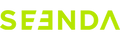Q: Why won’t my mouse connect, or why is the connection intermittent?
A: First, replace batteries (or fully charge rechargeable models) to rule out low power. If issues persist, re-pair the mouse (see steps below). Also, try a different USB port, remove other USB receivers to avoid interference, or delete old Bluetooth records before reconnecting.
Q: How do I re-pair my mouse via 2.4G USB?
A: Remove the USB receiver, turn on the mouse, and select the 2.4G channel. Hold the left button + scroll wheel + right button for 5–8 seconds until the indicator flashes quickly (pairing mode). Reinsert the receiver close to the mouse; flashing stops when paired successfully.
Q: How do I re-pair my mouse via Bluetooth?
A: If you have connected the keyboard/mouse to the device before, we recommend you delete the previous connection history first.
Press the channel selection button to select the Bluetooth channel first, the light flashes slowly. Then, long-press the channel selection button for about 5 seconds until it flashes quickly—this indicates that it has entered pairing mode, and you can connect at this time.
Q: Why can’t my mouse charge, or why is the charging indicator acting abnormally?
A: Try a different A-C charging cable and plug it into a computer’s USB port. Check the indicator: a steady red light usually means charging, while a green light (or off for some models) indicates full charge. If issues persist, ensure the cable is properly connected.
Q: Why is my cursor not moving, moving erratically, delayed, or stuttering?
A: Fully charge the mouse (or replace batteries) and re-pair it. Unplug other USB receivers to avoid interference. Test the mouse on another device to rule out compatibility issues.
Q: What should I do if mouse buttons (including forward/back) aren’t working?
A: Charge/replace batteries, then press the non-working button firmly for 5–7 seconds. For forward/back buttons, note they may not work on macOS due to system limitations but function on Windows.
Q: My scroll wheel is stuck, noisy, or not working. How can I fix it?
A: Clean the wheel with alcohol and blow out debris using a hairdryer. Press the wheel firmly for 5–7 seconds to resolve sticking. If reversed, adjust settings: on Windows, modify the registry; on Mac, disable “natural scrolling.”
Q: Can I purchase a replacement USB receiver if I lose mine?
A: No, most models do not offer separate USB receivers for sale. It is recommended to use Bluetooth connection instead. For non-Bluetooth devices, use a third-party Bluetooth 5.0+ adapter.
Q: How do I adjust DPI levels, and what do the DPI indicator lights mean?
A: Briefly press the DPI button (usually behind the scroll wheel) to cycle through levels. The indicator light flashes to show the current level (e.g., 1 flash = lowest, 3 flashes = highest).
Q: How do I enable/disable the Jiggler function (if supported)?
A: Press and hold the scroll wheel or DPI button for 3–5 seconds. A steady light indicates Jiggler is enabled; no light means it is disabled.