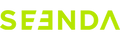What to Do If can not be connected / Connection intermittent/Bluetooth Is Not Recognized
- Try the re-pairing steps first
- Keyboard re-pairing steps:
Short press any channel button and observe the indicator light blinking slowly.
Press and hold the same channel button again for 3-5 seconds until the pairing indicator blinks rapidly.
Finally, find the keyboard in the Bluetooth connection list of the device and connect it.
- Mouse re-pairing steps:
Press the channel select button at the bottom of the mouse to select any channel. The channel indicator light will blink slowly.
Press and hold the channel selection button again for about 3 seconds until the corresponding indicator light blinks rapidly.
Finally, find the mouse in the Bluetooth connection list of your device and connect it.
- If the problem persists, please try the following methods:
Fully charge the keyboard/mouse first
Delete the keyboard/mouse Bluetooth from the device Bluetooth list, restart and fix it.
Try to connect the keyboard/mouse to another device to check if the problem still exists.
Note: This product generally supports 3C products from 2013 onwards, especially MAC and iPad devices. The Bluetooth program may not be fully operational when the computer first starts up, so please wait for a while.