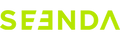2.4G Not Connecting / Intermittent Connection / Showing Connection Not Working
It is recommended to fully charge the mouse first, then unplug other devices' USB receivers, and try re-pairing the mouse.
Re-Pairing Steps:
Plug the receiver into the computer. After powering on the mouse, press and hold the right and middle buttons for 1 second while bringing the mouse close to the receiver to enter pairing mode. The mouse's backlight will flash blue to indicate pairing mode. When the backlight stays on, it indicates successful pairing.